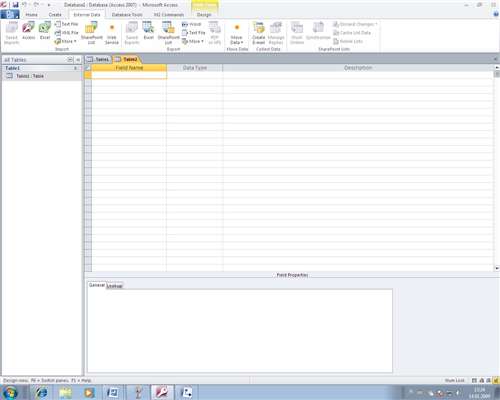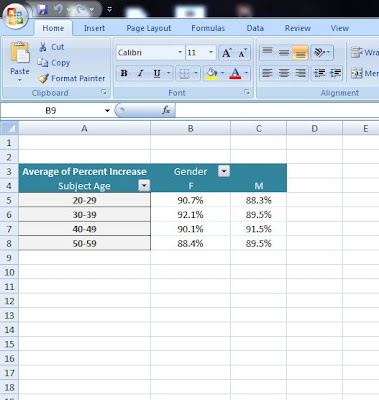Basic Database Functions and Tables
"Microsoft Access 2010, What's New Screenshots " by IvanWalsh.com
http://www.flickr.com/photos/ivanwalsh/3939161199/
Creative Commons License: http://creativecommons.org/licenses/by/2.0/deed.en
This week I was able to surround myself with databases and basic Microsoft Access functions. I am running a Windows computer and used Microsoft Office Access 2007 to go through the Scavenger Hunt Questions and learn how everything works.
First, I practiced the use of tables in a database. Creating a table is easy, all you need to do is go to the Create Ribbon Bar in Microsoft Access, then Click on table in the top left hand corner. From there you can add new fields to the table by simply clicking on New Field in the Datasheet Ribbon Bar. In design view, you can add a description of the field as well!
A Primary Key is extremely important when starting a blank database. This is a value that is unique for each record in the database, and you only have one of these specific keys. A Primary key can easily be set by right clicking on the field you wish to make a primary key, and clicking "Primary Key". You can also click on this field and select Primary Key on the ribbon bar.
Also, you can configure a field to only accept a certain value by configuring it's validation, which can be found by going into Design View, clicking on a field, then clicking on the Property Sheet on the ribbon bar. You can enter a validation rule and validation text for when the rule fails. Need to import excel or CSV data into a new table? No problem! Simply go to the External Data Tab, choose the file you'd like to import, navigate to your file, then follow the Import Spreadsheet Wizard!
These concepts are very important in business because implementing Microsoft Access and databases into a company can help them become more organized. Doing this will help keep records for a companies employees, or anything that they'd like to have on reference. It is simple to create a database and very easy to reap the rewards of one by creating queries and forms. Databases are a must for businesses!
A great resource I found while researching databases was found here:
http://www.articlesbase.com/databases-articles/microsoft-access-in-todays-business-693002.html
The author explains exactly why modern day businesses should incorporate databases into their daily routines! It is a great read!
Thanks for visiting my blog! See you next week!